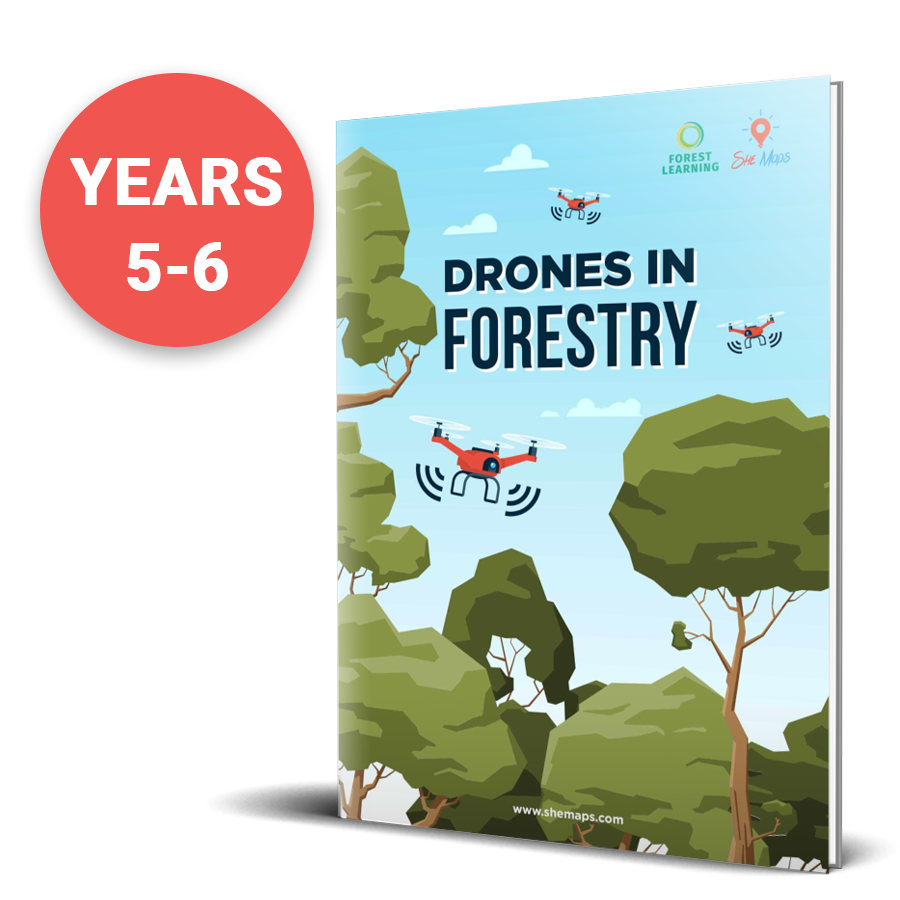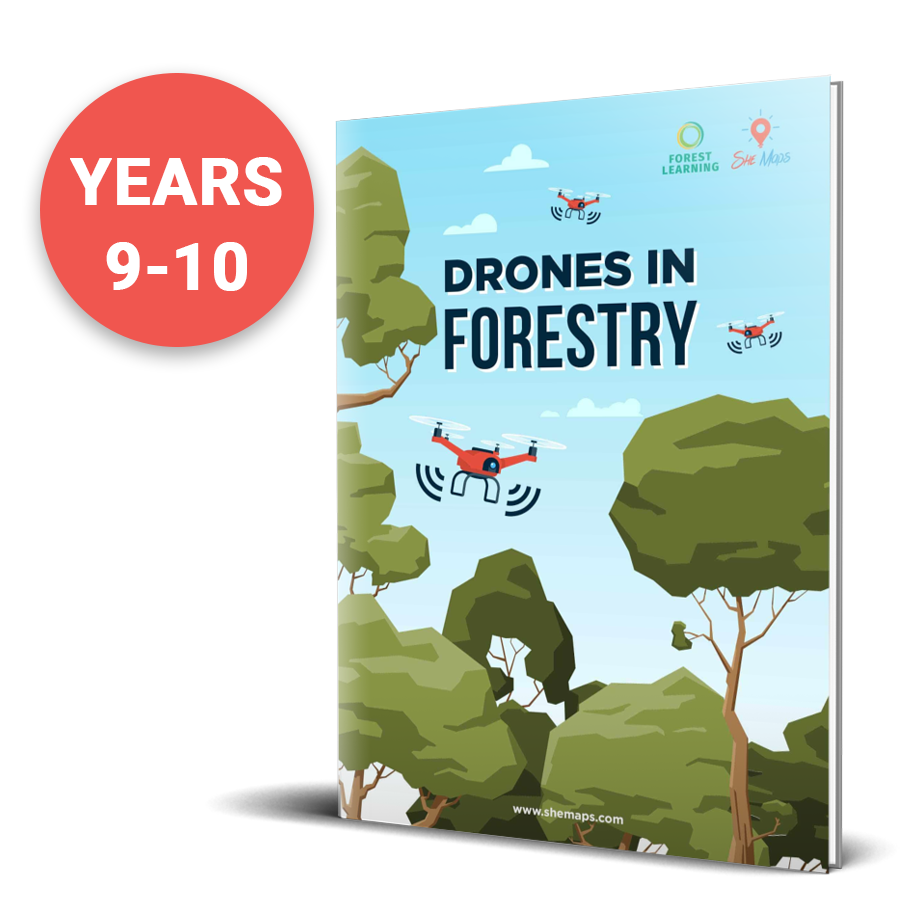So you’ve just purchased your first set of microdrones for your classroom, and you have charged up the batteries and turned them on for your first lesson. Connection issues are happening, drones aren’t following code, there is lag, or your drones are drifting uncontrollably across the room. The lesson is a no go and you and your students are let down again by technology.
First up, you’ve turned on the drone, and the wifi just won’t connect. Follow these simple steps:
- Turn on flight mode on your tablet or laptop
- Turn the wifi back on
- Insert the battery into the drone
- Turn on the drone
- Wait
- Select the drone’s wifi
Why do you need to turn on flight mode? This stops the device from searching for wifi that has internet. A drone does not have internet, and when it connects, it will tell you that there is no internet connection. This is ok, we are not using a drone to surf the internet.
Is the camera on?
When a drone has its camera on, it uses more bandwidth, causing more interference between drones and devices. When you have multiple microdrones with their cameras on, it causes more interference. Check the apps you are using; if they are First Person View (FPV), there are going to be connection issues; drones will take longer to react to controller instructions, i.e., lag. Use manual flight apps and coding apps that can turn off FPV.
Apps
Applications have certain rules when it comes to wifi connection.If the drone is connected to the device, that does not necessarily mean that the app is connected to the drone. It is a 2 step process.
Follow these steps when connecting
- Insert battery
- Turn on the drone – this is the No.1 reason why a drone won’t connect.
- Check settings to see if wifi is connected
- Open app
- Be patient – it can take a minute for the app to show that it’s connected to the drone
If the drone is taking longer than expected to connect, here are some of the reasons:
- If more than one app is trying to connect to the drone. Solution: Make sure only the drone app is open
- Jumping in and out of the app to check that the drone is connected in settings. It can break the connection process and start it all over again.
Tello drone and device reset!
- Battery out, close all the apps, and restart the process. This should fix 90% of your connection issues.
- Restart the tablet – Not only does this stop all processes on the tablet, but it also gives the drone a chance to rest if it has been used consistently for a considerable amount of time.
- Master reset drone – Hold down the power button and wait until the LED lights turn off.
- Give the drone a break – you may have noticed your drone getting hot. When they get hot, they tend to throw hissy fits and will not connect or will shut down all together.
Nos. 2 and 3 should only be used as last resorts, as they will only fix 5% of your issues. The drone is overheating and needs a break.
Drifting Tello
After the Tello has taken off and reaches its defined height, it has a mind of its own and starts drifting across space. No matter what you do, it continues until either you land it or it crashes into something.
Light
Underneath your drone, there will be stabilisation sensors. In order for them to operate correctly, they need enough light to “see” the ground they are flying over. Many apps will warn you if there is limited light and advise you to fly with caution. The easiest answer to the issue with light is to make more light. When flying indoors, make sure all the room lights are turned on and that they are at their brightest. Open the curtains and blinds to let as much natural light in as possible.
Ground texture
Now that you have enough light, make sure that the ground that the stabilisation sensors are looking at has differentiation in it. If you have a boring, dark or light monotone floor, the drone cannot tell if it is moving. This causes the dreaded drift. Another issue is shiny floors. Microdrones do not have Global Positioning Systems (GPS), therefore, they work on the premise that the ground will change as they fly over it. If there is no change in the floor, then the stabilisation system thinks something is wrong, and it begins to drift. There are many different ways you can create patterns on your floors. Here are a few suggestions:
- Placing objects across the floor. This could be sports cones, pieces of paper, mouse pads, or any assortment of items. Just as long as it breaks up that dull floor and gives the drone’s system something to look at.
- Bed sheets – go down to your local op shop and find a large bed sheet with a pattern on it. Stick it to your floor to provide an interesting flying area.
- Change rooms; sometimes you just have to bend to the whim of the technology. Test out a few floors to find the right one for your drones.

Flips on takeoff – Tello
This is disconcerting when it happens. You press the takeoff button, and the drone’s propellors start up, and as it goes to lift off, it flips onto its side or, even worse, completely over!
Microdrones are quadcopters and have 4 propellers. To takeoff, the blades rotate inwards towards the body of the drone and are angled in a certain way so that when they spin, they create lift.
Make sure that your blades are in the correct spot. The following diagram shows you what it looks like on a Tello drone.

Drone turns off without warning
Temperature
When a Tello is turned on it will start to warm up. If it sits there waiting to synch for more than a couple of minutes, it has a system that will shut it down to prevent it the engine and the battery from overheating.
If you are using the drone for extended periods of time in warmer conditions, this may also cause the drone to turn off.
It’s all part of its safety mechanisms. So, make sure you are ready to fly when you turn the drone on. If the drone is flying it will help to cool the machine down as it has air flow moving through it as it flies.
Got more Tello questions?
Technical support, classroom management and curriculum
Here are some of the other questions we have answers to:
1. Can you fly a drone indoors?
2. Does a teacher need a remote pilot licence to fly a drone at school?